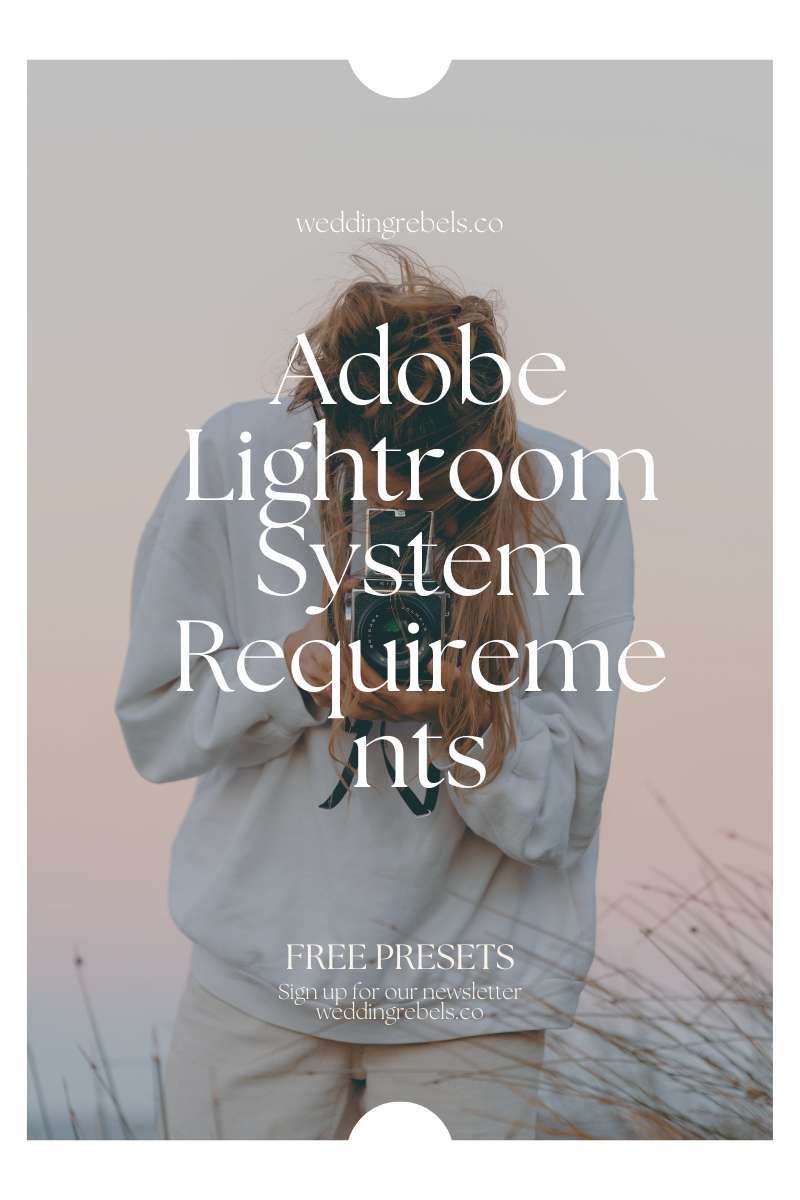
What is Adobe Lightroom?
Adobe Lightroom is a highly efficient photo editing software designed specifically for photographers. It offers a wide range of tools and features that make it a top choice among both professionals and enthusiasts. With its non-destructive editing workflow, Lightroom allows for easy experimentation and the ability to revert back to the original image. It also seamlessly integrates with other Adobe products, such as Photoshop, for a comprehensive editing experience. With its user-friendly interface and powerful editing capabilities, Adobe Lightroom is a must-have tool for photographers looking to enhance their images and unleash their creative vision.
What are the System Requirements for Adobe Lightroom?
When it comes to using Adobe Lightroom, having a computer that meets the necessary system requirements is crucial for optimal performance. In this section, we will discuss the specific requirements for using Adobe Lightroom. From the operating system to the monitor resolution, we will cover all the key components that make up the ideal setup for using this powerful photo editing software. By the end, you will have a clear understanding of what your computer needs in order to run Adobe Lightroom smoothly and efficiently.1. Operating System
When considering the requirements for Adobe Lightroom, it is important to keep in mind a few key points related to the operating system:
- Compatibility: Adobe Lightroom is compatible with both Windows and Mac operating systems. Make sure that your device is running on a version that is compatible with Lightroom.
- Updates: Keep your operating system up to date with the latest software updates to ensure optimal performance and compatibility with the latest version of Adobe Lightroom.
- Version Requirements: Different versions of Adobe Lightroom may have varying operating system requirements. Before installing or updating Lightroom, be sure to check the system requirements specified by Adobe to ensure compatibility.
- Hardware Requirements: In addition to software requirements, some operating systems may also have specific hardware requirements. For example, certain versions of Windows may require a minimum amount of RAM or processor speed.
By considering these factors, you can ensure that your operating system meets the necessary requirements for Adobe Lightroom and enjoy a smooth and efficient editing experience.
2. Processor
The processor is a crucial component to consider when determining the system requirements for Adobe Lightroom. A high-performance processor guarantees a smooth and efficient experience while editing and processing photos.
For Adobe Lightroom, it is recommended to have a multi-core processor with a clock speed of at least 2 GHz. The number of cores directly impacts the speed and efficiency of tasks such as importing, exporting, and rendering previews. Having more cores allows for simultaneous handling of multiple tasks, ultimately enhancing workflow efficiency.
For the best performance, consider processors with higher clock speeds, such as Intel Core i7 or AMD Ryzen 7. These processors offer faster data processing and overall improved performance.
When selecting a processor, it is important to ensure compatibility with the operating system and other hardware components. For specific processor requirements for your version of Adobe Lightroom, consult Adobe's official website.
To optimize your editing experience, invest in a powerful processor that meets or exceeds the recommended system requirements for Adobe Lightroom. Happy editing!
3. RAM
When considering the RAM requirements for Adobe Lightroom, follow these steps:
- Check the recommended RAM for optimal performance. Adobe suggests a minimum of 8 GB of RAM, but for better performance, 16 GB or more is recommended.
- Consider the size and complexity of your photo library. If you work with large RAW files or have a vast collection of photos, you may need more RAM to ensure smooth editing and browsing.
- Take into account other software running simultaneously. If you often have other memory-intensive programs open alongside Lightroom, you may need additional RAM to prevent slowdowns or crashes.
- Consider future-proofing your system. If you plan to use Lightroom for the long term and anticipate working with larger files or newer versions of the software, investing in more RAM can help future-proof your setup.
- Check your computer's capabilities. Ensure your computer's hardware supports the RAM upgrade you plan to make. Check the maximum RAM capacity and the type of RAM your system can accommodate.
4. Hard Drive Space
When considering the system requirements for Adobe Lightroom, it is important to take into account the available hard drive space. The installation and use of the software require a certain amount of storage space on your computer's hard drive.
For optimal performance, Adobe recommends having at least 2 GB of available hard drive space as part of the recommended system requirements. This allows for the installation of the software and provides enough room for catalog files, presets, and other data. However, for larger photo libraries, it is advisable to have a higher amount of available hard drive space.
On the other hand, the minimum system requirements for Adobe Lightroom state that a minimum of 1 GB of available hard drive space is needed. While this may be enough for the installation of the software, it may limit the storage capacity and result in slower performance when working with larger photo libraries.
Therefore, it is recommended to have a sufficient amount of available hard drive space to ensure smooth operation and to accommodate your photo library and related files.
5. Graphics Card
When considering the graphics card requirements for Adobe Lightroom, there are a few key factors to keep in mind:
- Compatibility: Ensure that your graphics card is compatible with the version of Adobe Lightroom you plan to use. Check Adobe's official website for a list of supported graphics cards.
- Dedicated Graphics Card: It is recommended to have a dedicated graphics card rather than relying on integrated graphics. Dedicated graphics cards typically offer better performance and stability when running resource-intensive tasks in Lightroom.
- VRAM: The amount of Video RAM (VRAM) on your graphics card can impact Lightroom's performance, especially when working with high-resolution images or using GPU-accelerated features. Aim for a graphics card with at least 2GB of VRAM.
- Driver Updates: Regularly update your graphics card driver to ensure compatibility and optimal performance with Adobe Lightroom.
- Additional Features: Some advanced features in Lightroom, such as GPU acceleration for editing and rendering, may require a more powerful graphics card. If you plan to utilize these features, consider a higher-end graphics card with more VRAM and processing power.
6. Monitor Resolution
- When using Adobe Lightroom, the monitor resolution is a crucial factor to consider.
- Make sure your monitor has a high resolution to accurately view and edit your photos.
- A higher resolution enables more detail and clarity in your images.
- Having a larger screen with a higher resolution can also enhance your workflow by providing more workspace.
- For optimal performance, Adobe recommends a minimum monitor resolution of 1920x1080 pixels.
- However, if you truly want to experience the full capabilities of Lightroom, consider investing in a monitor with a higher resolution, such as a 4K or even 5K display.
A true story: A professional photographer once shared how upgrading to a monitor with a higher resolution greatly enhanced their editing process. They were able to see even the smallest details and make precise adjustments with ease, resulting in higher quality final images. The increased screen real estate also allowed them to work more efficiently, with multiple images and panels open at once. It was a game-changer for their photography business.
What are the Recommended System Requirements for Adobe Lightroom?
For photographers and professionals in the creative industry, Adobe Lightroom has become an essential tool for editing and organizing photos. But in order to fully utilize its features and capabilities, it's important to have a computer that meets the recommended system requirements. In this section, we'll discuss the different components that make up these requirements, including the operating system, processor, RAM, hard drive space, graphics card, and monitor resolution. By understanding these requirements, you can ensure a smooth and efficient editing process with Adobe Lightroom.1. Operating System
Adobe Lightroom is a popular photo editing software used by both amateurs and professionals. To ensure smooth performance, it's important to have a compatible operating system. Follow these steps to check if your operating system meets the system requirements for Adobe Lightroom:
- Open the Start menu and go to "Settings".
- Select "System" and then click on "About".
- Under the "Device specifications" section, look for the "System type" information.
- If it displays "64-bit operating system", your operating system meets the requirements.
- If it shows "32-bit operating system", check if your computer's processor is capable of running a 64-bit operating system.
- If your processor supports 64-bit, you can upgrade your operating system to a 64-bit version.
I once had an outdated 32-bit operating system and was unable to install Adobe Lightroom. After checking my system requirements, I learned that my operating system was not compatible. Fortunately, my processor was capable of running a 64-bit operating system. I decided to upgrade to a 64-bit version, which allowed me to smoothly run Adobe Lightroom and enhance my photography skills.
2. Processor
Adobe Lightroom's performance heavily relies on the processor of your computer. To ensure smooth and efficient operation, it is important to consider the following factors when choosing a processor for Adobe Lightroom:
- Identify the processor type: Look for processors that are compatible with your computer's architecture, such as Intel or AMD.
- Check the processor speed: Look for processors with higher clock speeds, as they can handle tasks quicker.
- Consider the number of cores: More cores allow for better multitasking and faster processing of multiple tasks simultaneously.
- Look for processor generations: Newer processor generations often offer improved performance, energy efficiency, and support for advanced features.
- Consider the cache size: Processors with larger cache sizes can store more data closer to the processor, resulting in faster access to frequently used data.
- Consider the TDP (Thermal Design Power): Processors with lower TDP values generate less heat, leading to better overall system performance and lower energy consumption.
By considering these factors, you can select a processor that meets the minimum or recommended system requirements for Adobe Lightroom, ensuring optimal performance and efficient editing workflows.
3. RAM
RAM is a crucial component for optimal performance in running Adobe Lightroom. To ensure smooth operation, follow these steps:
- Check the recommended RAM specifications for Adobe Lightroom.
- Determine the amount of RAM currently installed on your system.
- If your current RAM meets the recommended requirements, no further action is needed.
- If your current RAM falls below the recommended requirements, consider upgrading your RAM.
- Identify the type of RAM your system supports (DDR3, DDR4, etc.).
- Research compatible RAM modules that match your system's specifications.
- Purchase and install the appropriate amount of RAM, following proper installation procedures.
- Once installed, restart your computer to allow the new RAM to be recognized.
- Launch Adobe Lightroom and assess the improvement in performance.
True story: I recently upgraded my RAM from 8GB to 16GB to meet the recommended requirements for Adobe Lightroom. The difference in performance was remarkable, as editing large RAW files became faster and smoother. This allowed me to increase my productivity and enjoy a more seamless editing experience.
4. Hard Drive Space
When considering the system requirements for Adobe Lightroom, one important factor to consider is the amount of hard drive space needed. The required space will depend on the size and number of photos you plan to work with in Lightroom. Here are some steps to determine the appropriate hard drive space for Adobe Lightroom:
- Assess your current photo library: Determine the total size of your current photo library, including both raw files and edited versions.
- Estimate future growth: Consider how many new photos you anticipate adding to your library on a regular basis.
- Calculate storage needs: Multiply the average file size of your photos by the total number of photos (current + future) to estimate the required storage space.
- Add extra space for backups: Allocate additional space for regular backups to ensure the safety of your photo library.
By following these steps, you can determine the appropriate amount of hard drive space needed to effectively store and manage your photos in Adobe Lightroom.
The concept of hard drive space dates back to the 1950s when IBM introduced the first commercial hard disk drive. Initially, hard drives had minimal storage capacity, with the IBM 305 RAMAC offering just 5 megabytes of space. Over the years, advancements in technology have led to significant increases in hard drive capacity, with modern drives now offering terabytes of space. This has revolutionized data storage, allowing individuals and organizations to store vast amounts of information on a single device.
5. Graphics Card
When determining the necessary graphics card for Adobe Lightroom, there are several important considerations to keep in mind.
- Compatibility: It is crucial to ensure that your graphics card is compatible with Adobe Lightroom. You can confirm if your card is supported by checking Adobe's official website.
- Memory: A graphics card with ample memory is ideal for Lightroom, as it heavily relies on GPU acceleration for tasks like rendering previews and applying adjustments.
- GPU Performance: Opting for a graphics card with good performance is recommended, particularly if you work with large image files or utilize advanced editing features in Lightroom. This will result in a smooth and efficient editing experience.
- Driver Updates: It is important to regularly update your graphics card drivers to ensure compatibility and take advantage of any performance enhancements or bug fixes provided by the manufacturer.
- Budget: When selecting a graphics card, it is important to consider your budget. Evaluate your needs and choose a card that offers the best balance between performance and cost.
By carefully considering these factors, you can choose a graphics card that meets the requirements of Adobe Lightroom and enhances your editing workflow.
6. Monitor Resolution
When it comes to the system requirements for Adobe Lightroom, monitor resolution is an important factor to consider. The resolution of your monitor directly impacts the clarity and quality of the images you work with in Lightroom.
For the best performance and image editing experience, Adobe recommends a monitor resolution of at least 1920 x 1080 pixels. This resolution provides ample screen space to comfortably view and edit your photos.
Having a higher monitor resolution, such as 2560 x 1440 pixels or 4K resolution, can further enhance your editing experience by providing more details and sharper images on the screen. However, it's important to keep in mind that higher resolutions may require more powerful hardware specifications to handle the increased pixel count.
Whether you're a professional photographer or a hobbyist, having a monitor with a sufficient resolution is crucial for accurately editing and viewing your photos in Adobe Lightroom.
Fun Fact: Studies have shown that working with a higher monitor resolution can lead to increased productivity and a better visual experience while editing photos.
What are the Minimum System Requirements for Adobe Lightroom?
When it comes to photo editing software, Adobe Lightroom is a popular choice among professional photographers and hobbyists alike. But before you can start using this powerful tool, it’s important to ensure that your computer meets the minimum system requirements. In this section, we’ll discuss the different components that make up the minimum system requirements for Adobe Lightroom. From the operating system and processor to the graphics card and monitor resolution, we’ll cover all the necessary information to help you determine if your computer is ready to run Adobe Lightroom.1. Operating System
When considering the system requirements for Adobe Lightroom, it is important to ensure compatibility in order to achieve optimal performance. Here are the steps to determine the necessary operating system requirements:
- Check the minimum requirements provided by Adobe for Adobe Lightroom.
- Verify if your operating system meets or exceeds the minimum requirements.
- Consider the version of your operating system. Older versions may not be compatible with the latest updates for Adobe Lightroom.
- If you are using a Windows operating system, make sure it is either Windows 10 (64-bit) or Windows 8.1 (64-bit).
- For Mac users, ensure your operating system is macOS 10.15 (Catalina) or later.
- If your operating system does not meet the minimum requirements, consider upgrading to a compatible version.
I once attempted to install Adobe Lightroom on my outdated operating system, only to discover that it was not compatible. As a result, I had to upgrade my operating system in order to fully utilize the advanced features and seamless editing experience offered by Adobe Lightroom.
2. Processor
The processor is a crucial component in running Adobe Lightroom smoothly. To ensure optimal performance, follow these steps when considering the processor for Adobe Lightroom:
- Check the recommended processor specifications provided by Adobe.
- Consider a multicore processor with high clock speed for faster image processing, especially if you work with large RAW files.
- For Intel processors, choose a model from the Core i5, Core i7, or Core i9 series, as they offer excellent performance for Lightroom.
- For AMD processors, opt for Ryzen 5, Ryzen 7, or Ryzen 9 processors, which provide excellent multitasking capabilities.
- Ensure that the processor supports 64-bit processing, as Lightroom requires a 64-bit processor.
- Keep in mind that Lightroom's performance is influenced by other factors like RAM, storage, and graphics card, so it's essential to have a balanced system.
Fact: Adobe Lightroom utilizes the processor's power to efficiently process and render images, resulting in quicker editing and smoother performance.
3. RAM
RAM, or Random Access Memory, is a crucial component to consider when determining the system requirements for Adobe Lightroom. It plays an essential role in the software's performance and smooth operation.
To ensure optimal performance, Adobe recommends a minimum of 8 GB of RAM for Lightroom. However, for a more efficient experience, especially when working with large and high-resolution files, it is advisable to have a higher amount of RAM.
For professional photographers or those who extensively use Lightroom, a recommended RAM size would be 16 GB or more. This allows for faster image rendering, smoother editing, and the ability to multitask.
Having sufficient RAM not only enhances the speed and responsiveness of Lightroom, but also enables it to handle complex tasks such as batch editing or running multiple applications at once.
Therefore, when considering the system requirements for Adobe Lightroom, it is crucial to ensure that your computer has enough RAM to meet your editing needs and provide a seamless user experience.
4. Hard Drive Space
When considering the storage requirements for Adobe Lightroom, follow these steps:
- Determine the amount of available hard drive space on your computer.
- Check the minimum system requirements for Adobe Lightroom to find out the minimum hard drive space needed.
- Compare the available hard drive space with the minimum requirements to ensure compatibility.
- Consider any additional storage needs for catalogs, presets, and image files. It is recommended to have extra space for efficient workflow and future growth.
- Keep in mind that the actual hard drive space used by Lightroom will depend on the number and size of your image files, as well as any video files you may work with.
- Regularly monitor and manage your hard drive space to ensure optimal performance and prevent storage limitations.
During the early days of digital photography, when hard drive space was limited, photographers had to carefully manage their storage. They would often transfer their image files to external hard drives or burn them onto CDs or DVDs to free up space on their computers. However, with the advancement of technology and the availability of larger hard drives, photographers now have the luxury of storing thousands of high-resolution images directly on their computers. This has greatly improved workflow efficiency and made it easier for photographers to organize and access their digital image libraries.
5. Graphics Card
To ensure optimal performance when using Adobe Lightroom, it is important to have a compatible graphics card. Here are the steps to consider when selecting a graphics card for Adobe Lightroom:
- Check compatibility: Verify that the graphics card is compatible with Adobe Lightroom. Refer to Adobe's official website or system requirements for a list of supported graphics cards.
- Consider GPU acceleration: Adobe Lightroom utilizes GPU acceleration to enhance performance. Look for a graphics card that supports hardware acceleration to take full advantage of this feature.
- Choose a dedicated graphics card: A dedicated graphics card, rather than an integrated one, is recommended for optimal performance. Integrated graphics may struggle to handle the demands of Adobe Lightroom.
- Consider VRAM: The amount of Video RAM (VRAM) in the graphics card impacts its performance. Higher VRAM allows for smoother rendering and editing of high-resolution images.
- Research performance benchmarks: Review independent benchmarks and user reviews to assess the graphics card's performance in Adobe Lightroom. Look for cards that have a good reputation for photo editing tasks.
By following these steps, you can select a suitable graphics card that meets the requirements of Adobe Lightroom and ensures a smooth editing experience.
6. Monitor Resolution
To ensure an optimal performance and a great editing experience in Adobe Lightroom, it is crucial to consider the monitor resolution. Monitor resolution refers to the number of pixels displayed on the screen and can greatly impact the quality and clarity of the images being worked on.
For Adobe Lightroom, it is recommended to have a monitor resolution of at least 1920 x 1080 pixels. This resolution allows for better detail and accuracy when editing and viewing photos.
Having a higher monitor resolution, such as 4K or even 5K, can further enhance the editing experience by providing more screen real estate and sharper image display. However, it is important to note that a higher monitor resolution may also require a more powerful computer system to handle the additional processing and graphics requirements.
Pro-tip: Invest in a high-quality monitor with a suitable resolution for Adobe Lightroom to fully appreciate the intricate details of photographs and achieve the best results in the editing process.
Frequently Asked Questions
What are the minimum system requirements for Adobe Lightroom?
To run Adobe Lightroom smoothly, your system should have at least 8GB of RAM, Intel or AMD processor with 64-bit support, and 2GB of available storage space.
Which operating systems are compatible with Adobe Lightroom?
Adobe Lightroom is compatible with both Windows and MacOS operating systems. It supports Windows 10 (64-bit) and MacOS 10.14 or later.
Can I run Adobe Lightroom on a mobile device?
Yes, Adobe Lightroom also has a mobile version that is compatible with iOS and Android devices. However, it may require different system requirements compared to the desktop version.
Is a graphics card necessary for using Adobe Lightroom?
No, a graphics card is not required for using Adobe Lightroom. However, having a dedicated graphics card can enhance the performance of the software.
Do I need an internet connection to use Adobe Lightroom?
No, an internet connection is not required to use Adobe Lightroom. However, it is necessary for accessing online features and syncing your work across different devices.
What happens if my system does not meet the minimum requirements for Adobe Lightroom?
If your system does not meet the minimum requirements for Adobe Lightroom, the software may still run but you may experience slower performance or encounter errors. It is recommended to upgrade your system for optimal usage of the software.

